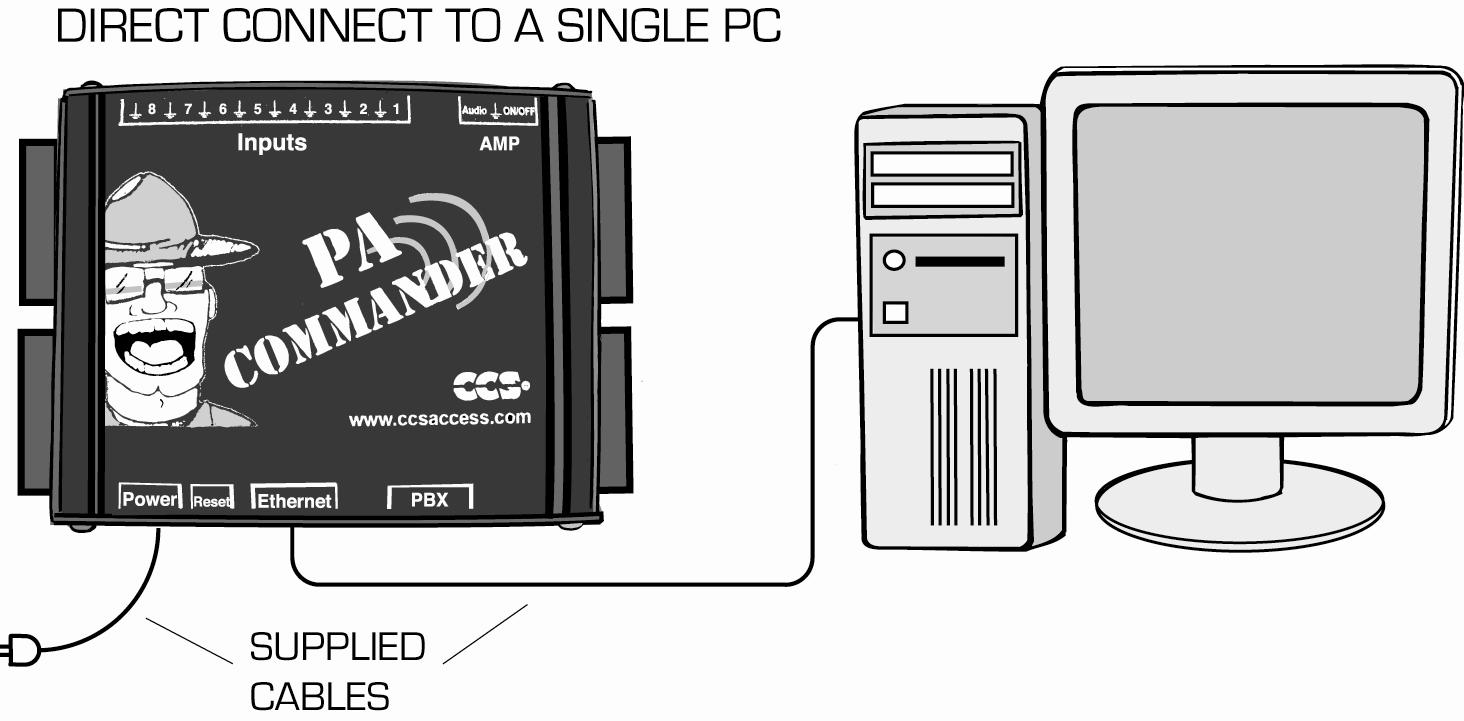Simple Doorbell With An Existing Phone-based PA System
Connect the two leads from a doorbell switch to one of the PA Commander's inputs. One lead will connect to
the input pin 1, the other will connect to the ground pin (↓). Either wire coming from the doorbell can go into
either input. There is no need to connect the doorbell to an external power supply in this case. Change the input that
the doorbell is connected to be a contact-closure type. Program a phrase using the web interface to announce when the
input is activated.
To connect the PA Commander to the PA System, simply choose a free phone extension and connect the PBX port on
the PA Commander to the free phone line using the supplied phone cable. The phone line used must be an analog line as
a digital phone line may damage the PA Commander. Change the phone number in the configuration web page
to be the extension that you normally dial to access the PA System.
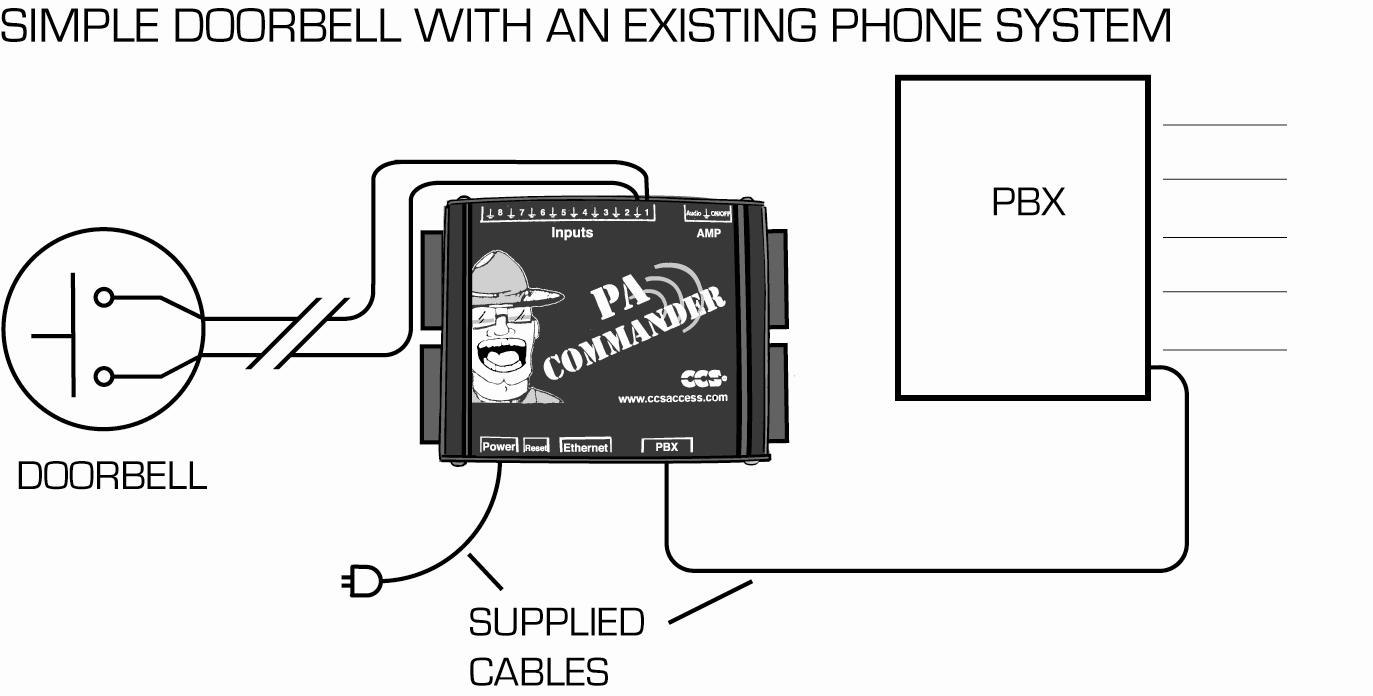
Connection To A PA System
To connect the PA Commander to a PA System, use the 4-pin terminal connector. Connect the Audio and ground pins
on the terminal to the audio inputs on the PA system. The Audio is the positive terminal (often colored red) and
the ground is the neutral terminal (often colored black). Use the AMP ON/OFF terminals to allow the PA Commander to
automatically turn the PA system on before speaking. Most PA systems have an enable/disable or standby terminal
that allows the PA system to be turned on/off electronically. If your amplifier requires a positive voltage on the
enable terminal to turn the PA system on, connect an appropriate voltage source to one side of the AMP ON/OFF
terminal and connect the other side to the enable terminal on the PA system.
Set the before speaking delay setting to the amount of time it takes for the PA system to activate. If you would
like the PA Commander to play touch tones before speaking, enter the desired tone combination in the phone number
field, or leave it blank.

Connection To A Motion Sensor
The PA Commander can be connected to a motion sensor to announce unexpected motion in a particular area. Connect
the two terminals on a PA Commander input to the contacts on the motion sensor. Set the PA Commander input to be a
contact-closure. If the contacts are normally open, set the phrase to speak when input becomes active. If the
contacts are normally closed, set the phrase to speak when the input becomes deactivated. Connect the device to an
appropriate power source.
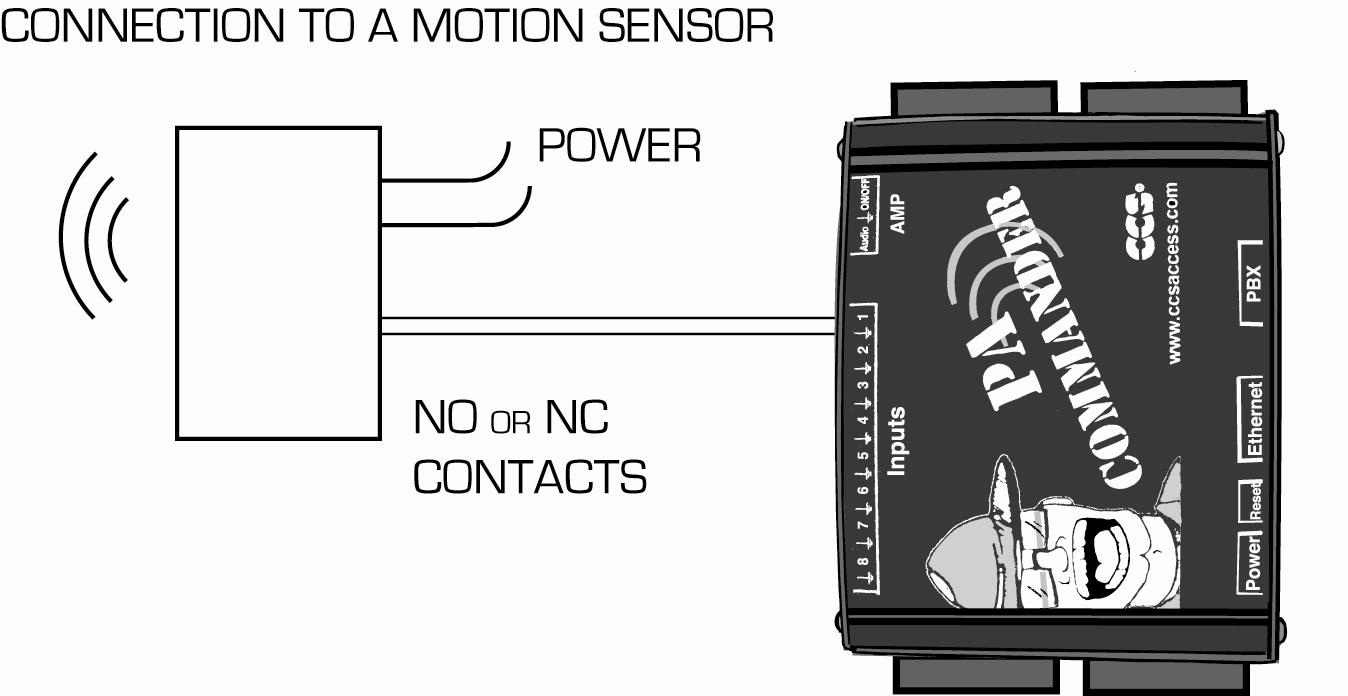
Connection To An Existing Low-Voltage Output
The PA Commander can be used to determine whether an existing circuit is powered or not powered. For example,
the device can be used to announce if a low-voltage light has been turned on. Before connecting the PA Commander
to any electrical circuit, verify the voltages present in the circuit are within the appropriate range specified in
the PA Commander specifications. To connect the device to the circuit, tap into the positive side of the circuit and
connect a wire to the input terminal on the PA Commander. Connect the ground terminal to the ground (neutral) side
of the circuit. Set the PA Commander input to be a voltage detector, and to speak when the input is activated.

Connection To An Existing High-Voltage Output
If the voltage level of the existing circuit is out of the PA Commander's operating range, an isolation relay can
be used to allow the device to connect to the PA Commander. The voltage to-be-detected is connected to the coil side
of the relay. The contact side of the relay is connected to an input on the PA Commander. Set the PA Commander
input to be a contact-closure, and to speak when the input is activated.
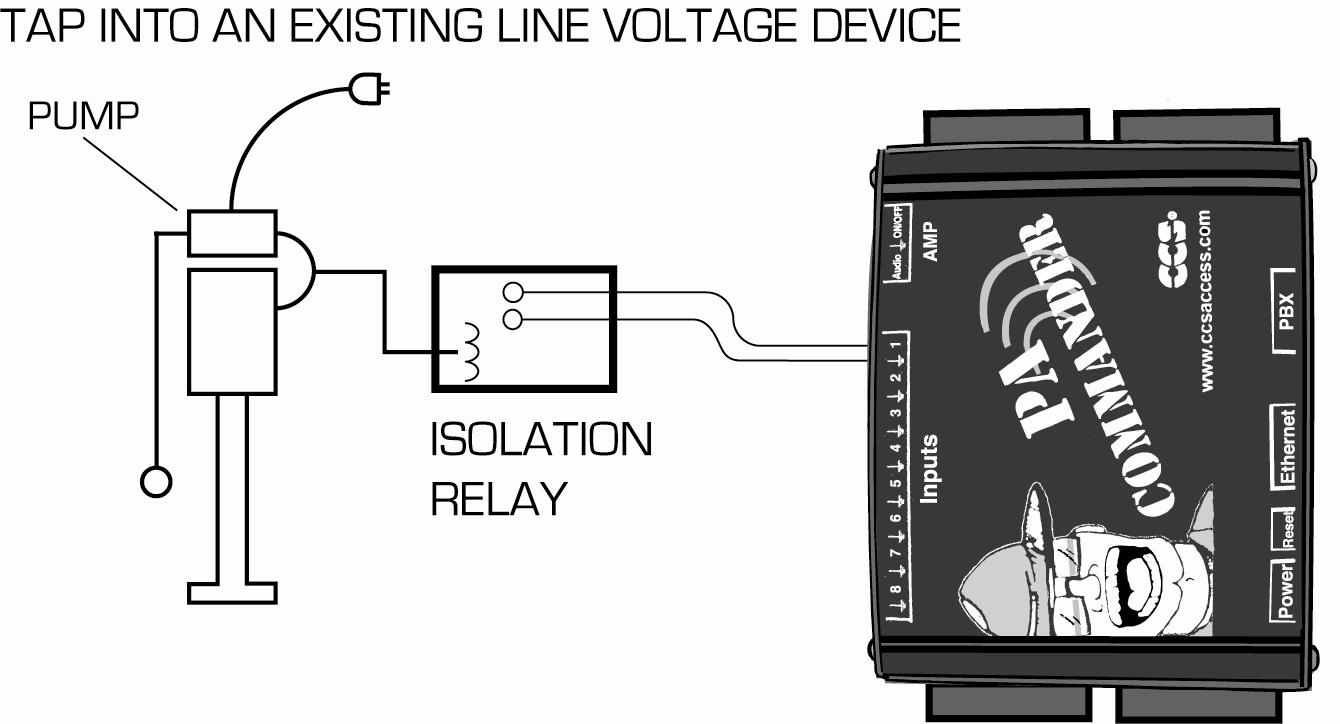
Connection To Detect An Open Door or Window
To program your PA Commander to detect an open door, first connect a contact sensor to the door/window, such as the
magnetic type that are commonly used in home security systems. Connect the two leads from the
sensor to the input 1 and ground terminals on the PA Commander. Set the following configuration settings in the PA
Commander's web interface:
- In the "View/Modify Inputs" screen, select the "contact closure" radio button for input 1 and
press submit. With the door closed, the input should register as high. You can open the door and press the refresh
button on the screen to verify the input goes low when the door is opened.
- In the "Edit phrase 1" screen, select "Activate This Entry."
- Type "Door open." in the "Phrase" text box.
- Select "Speak when input low" because the contact closure sensor is normally high.
- Change input number to 1
- Select the "Speak any time" option.
- Change the "Disable..." value to 0 so the input will always be active.
- Press the Submit button.
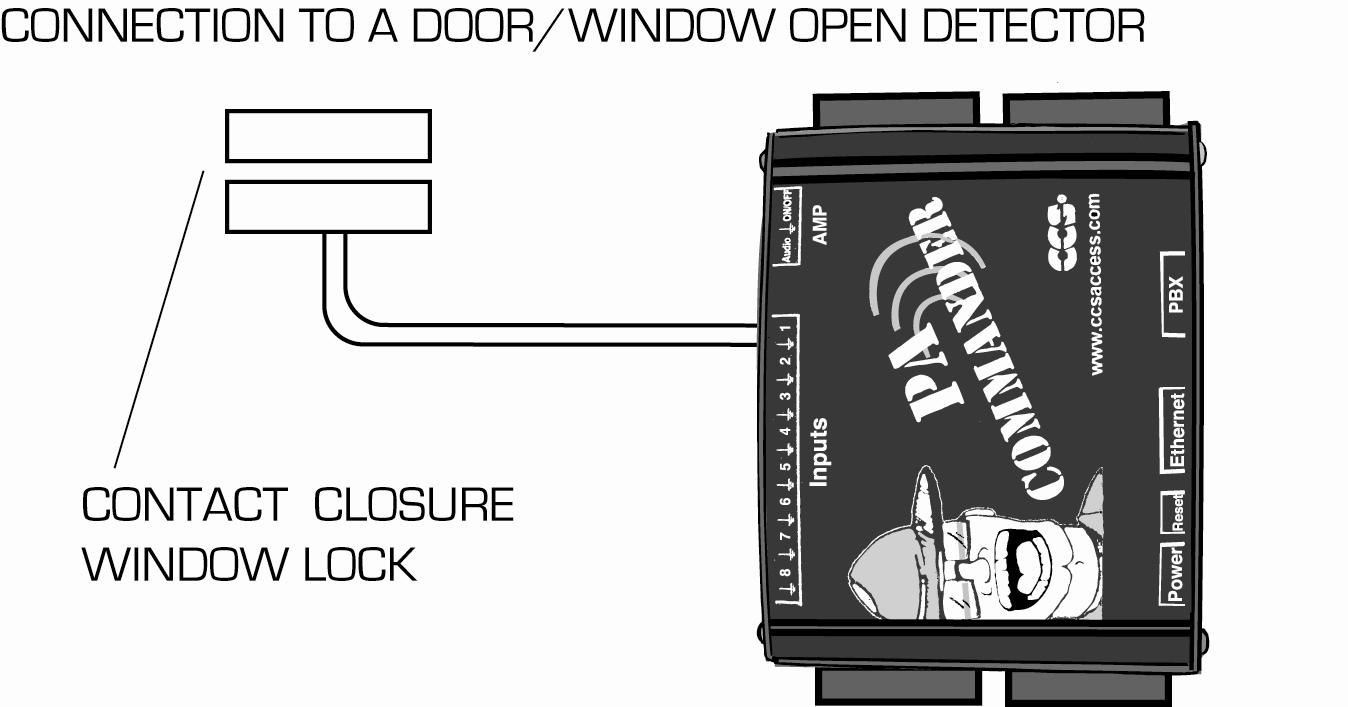
Tap Into An Existing Alarm Sensor
The PA Commander can be connected to an existing alarm sensor. Several things must be verified before connecting:
- The voltage at the point that is being tapped into changes when the sensor is activated.
- The voltage at this point is always within the limits specified in the PA Commander specifications.
- You have access to a ground terminal on the sensor or on the security system's command unit. This may be a second
wire of the sensor, or it may be a terminal on the command unit.
After verifying these conditions, connect a wire from the point in the sensor determined previously to the input terminal
on the PA Commander. Connect the ground terminal on the PA Commander to the ground point previously determined.
Configure the PA Commander's input to be a voltage detector and to speak when the input becomes active if the sensor is
normally low, or to speak when the input becomes deactivated if the sensor is normally high.

Connect To A Remote-Controlled Device
A remote-controlled device, such as a garage door opener, can be detected by the PA Commander. Connect the two
terminals on a PA Commander input to the remote control detect pins on the garage door opener receiver. Set the PA
Commander input to be a contact-closure. If the contacts are normally open, set the phrase to speak when input becomes
active. If the contacts are normally closed, set the phrase to speak when the input becomes deactivated.
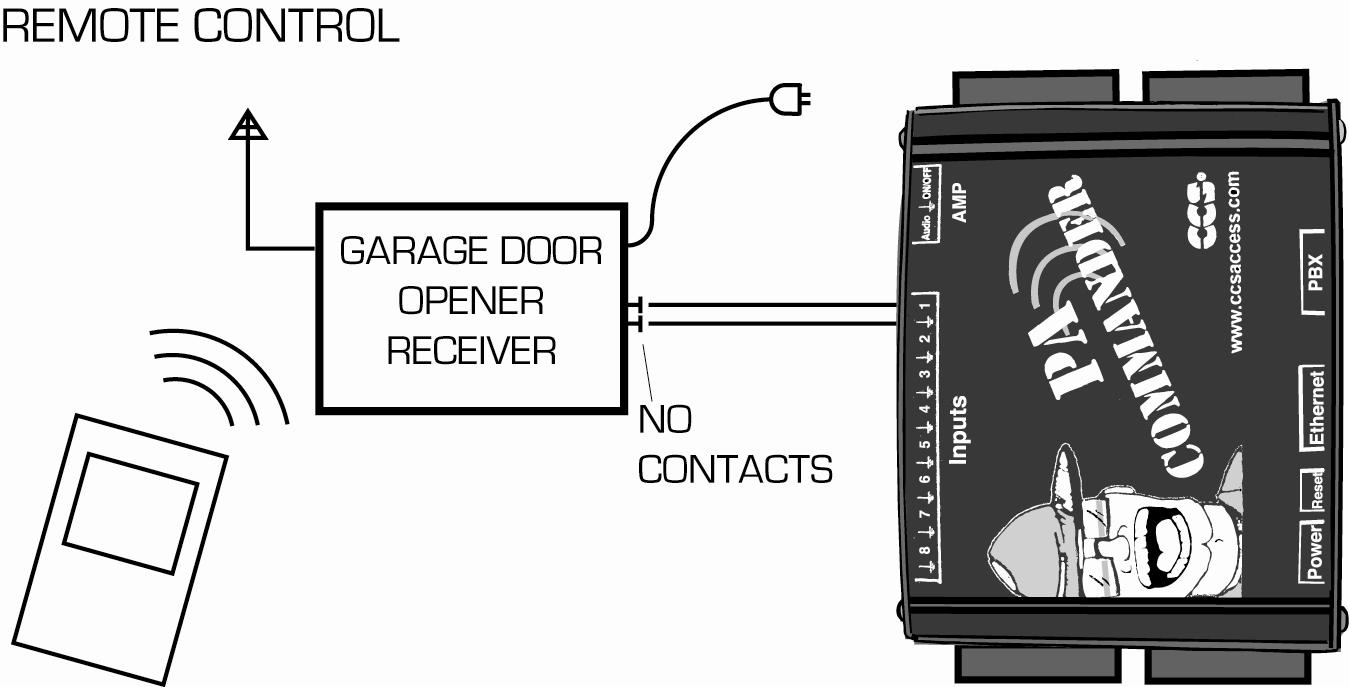
Connection To A Network
To connect to an existing Ethernet network, use the supplied straight-through CAT-5 cable and connect the Ethernet
port on the PA Commander to a switch or hub on the network.
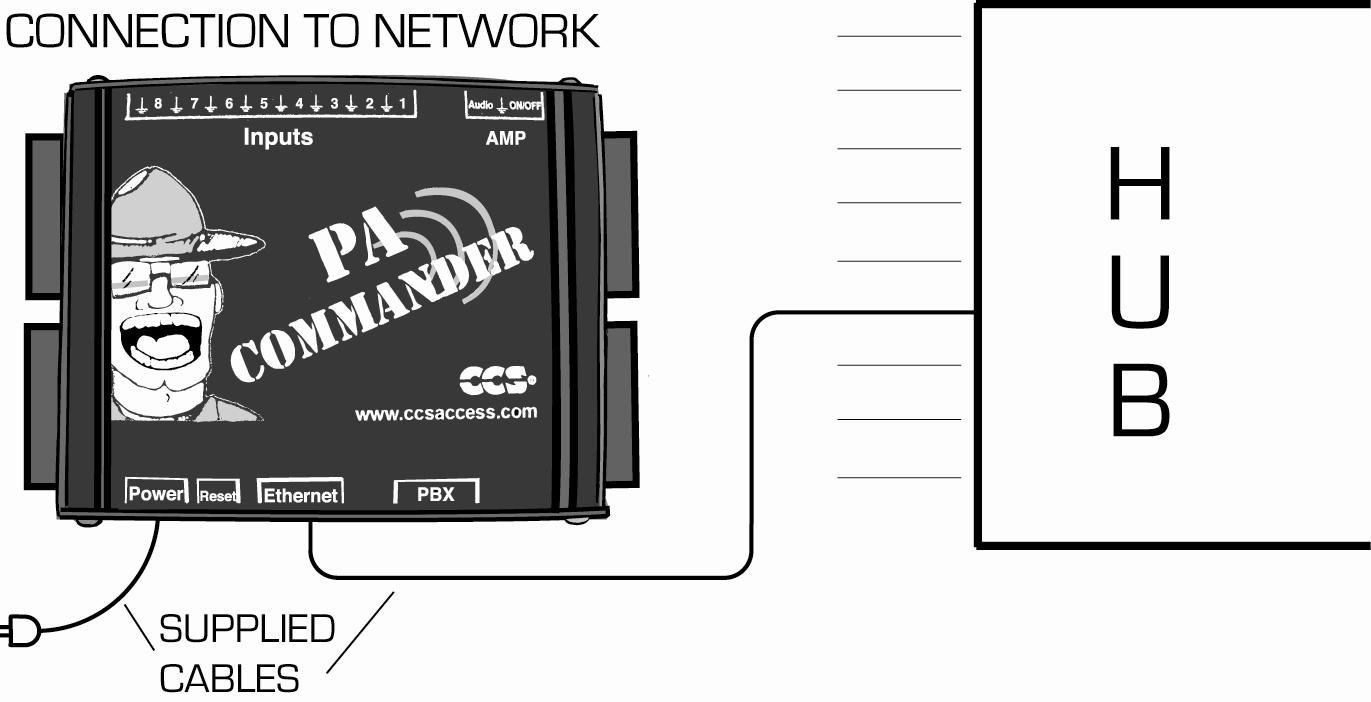
Directly Connecting To A Single PC
To connect to the PA Commander to single PC (not a network), a crossover CAT-5 cable (not included) is needed.
Connect the Ethernet port on the PA Commander to the Ethernet port on the PC.